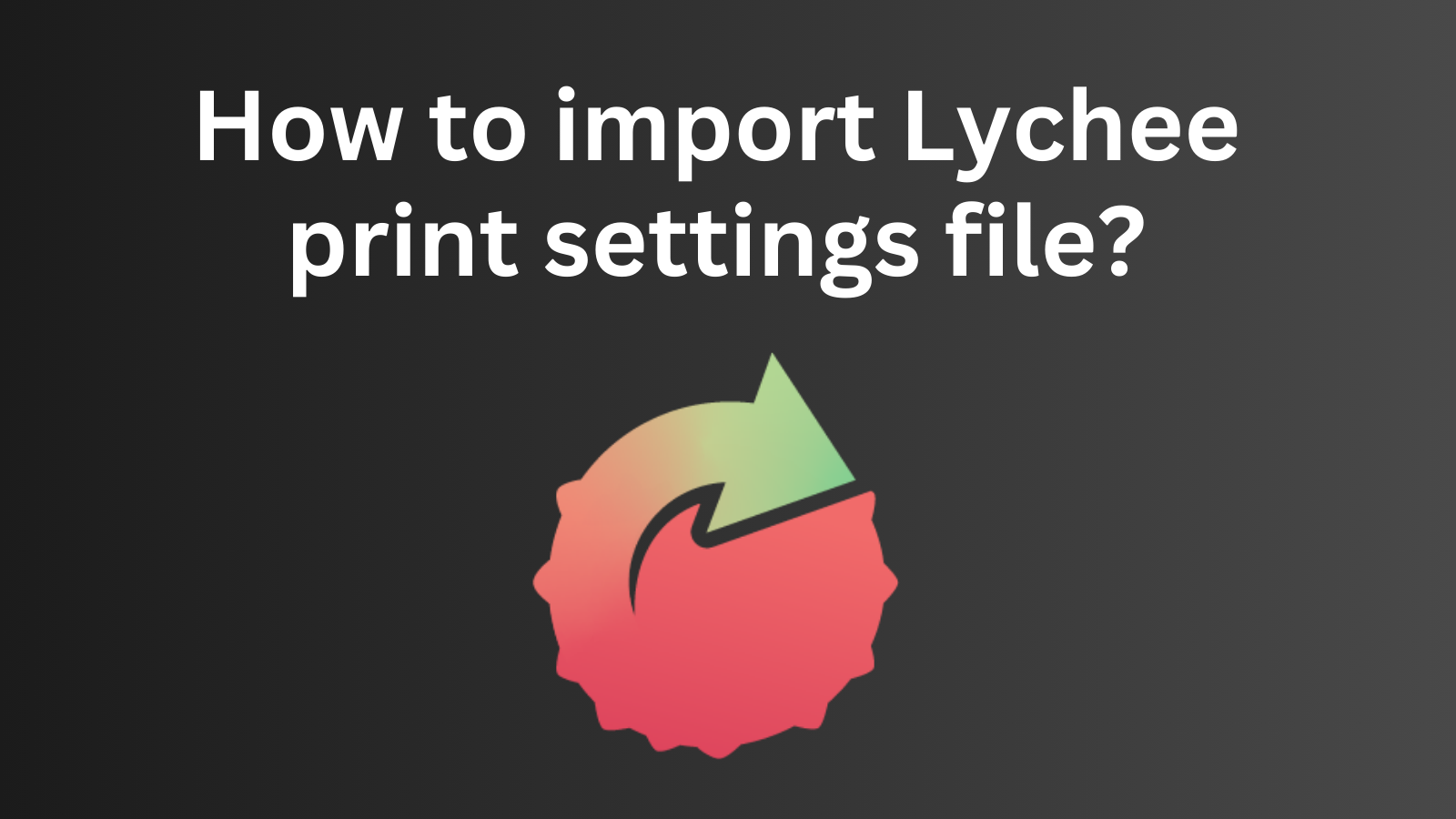As the 3D printing community expands, the demand for efficient and precise print settings grows ever more critical.
Whether you're diving into this realm as a hobbyist or navigating it as a seasoned professional, mastering the use of optimal print settings is key to the quality and success of your 3D projects. This Blog zeroes in on an essential skill often overlooked by beginners – importing LYCHEE print settings files.
Download Lychee slicer here
And now, we’ll guide you through each step of this process, ensuring it’s clear, simple, and easy to follow.
Step 1
Open your Lychee slicer and select "3D Printer" in the upper left corner

Step 2
Select your printer and then click "Add New Resin"

Step 3
Click "Import From File", and then select the "Add File" button. Then select the file you downloaded in advance on your computer and click "Open."



Please note that this step requires you to download the default settings file in advance and place it in a computer location where you can easily find it.
Step 4
When the Lychee slicer page displays the siraya tech resin name, it means that the slicer has read the print settings, and you only need to select "Import" to complete.